City of Poquoson Treasurer's PP Taxes Help
For best results, run this application using Internet Explorer version 5.0 or later, make sure Java Script is enabled and set monitor display to 1024 x 768 pixels. For instructions about enabling Java Script, click here.
Table of Contents
- What Is Pay Personal Property Taxes Online?
- Why Is My Email Address Needed?
- What Are Cookies?
- Where Can I Find the Department Number, Ticket Number and Amount?
- How Do I Pay Personal Property Taxes?
- How Do I Pay with a Credit Card?
- How Do I Pay with an Electronic Check?
- Do Additional Charges Apply for Paying Online?
What Is Pay Personal Property Taxes Online?
Pay Personal Property Taxes Online enables online payments for personal property tax bills received from the City of Poquoson.
Why Is My Email Address Needed?
Your email address is a unique identifier used to combine tickets marked for payment into one lump sum.
What Are Cookies?
Cookies are small chunks of text sent between a personal computer and a web server. When a website is contacted, certain information is sent from the web server and stored on the computer. The next time the website is visited, the web server checks the cookie and gathers the information stored there. In this case, your email address.
Where Can I Find the Department Number, Ticket Number and Amount?
Please refer to your Tax Bill.
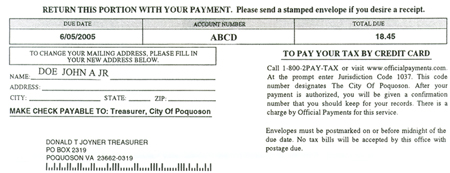
Personal Property Bill Instructions:
(The sample bill provided uses letters instead of numbers for account number. This was done to avoid using an actual account number.)
Department Number & Ticket Number Button Option:
Last Name: Enter the Last Name shown on the bill.
Bill or Ticket Number: Enter the numbers that appear under your account number on the bill.
Department Number: Enter PP2005 if the calendar year is 2005, PP2006 if it is 2006, etc...
PIN Button Option:
Last Name: Enter the Last Name shown on the bill.
PIN: Enter your PIN
Note: Make sure you are paying all the personal property bills you intend to pay. Bills are linked to social security number. So, if you are married and enter your social security number, it may not bring up all the vehicles you and your spouse own since some vehicles may show up under the other spouse's social security number.
The system is set up to show only Personal Property bills currently due. If you wish to prepay future bills, please select the 'Show All Charges' option at the bottom of the screen. This will display all bills currently in the system, including the ones not currently due.
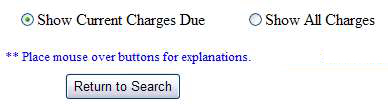
How Do I Pay Personal Property Taxes?
Click on Continue to Pay Personal Property Taxes link at the top or bottom of this page.
On the first screen, enter your email address and then press OK button.
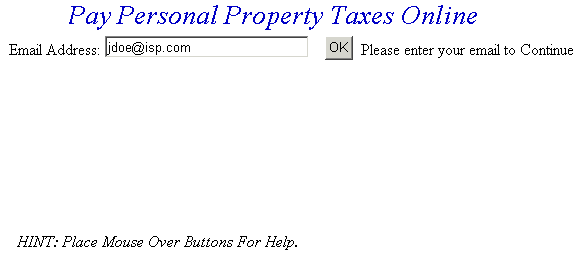
On the Pay Personal Property Taxes Online Screen, press the button containing your preferred method for finding tax information: Department & Ticket Number, Account Number, or Account Number.

Pay Using Department Number & Ticket Number - Enter the Department Number and Ticket Number. Verify the numbers are correct, press the Search button and the Total Bill screen is displayed.
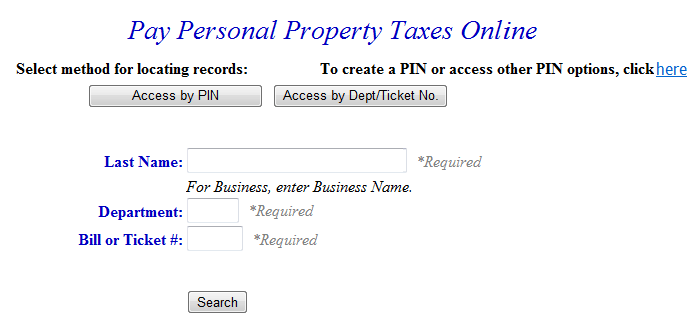
Pay Using PIN - Enter your PIN and last name. Verify the numbers are correct, press the Search button and the Total Bill screen is displayed.
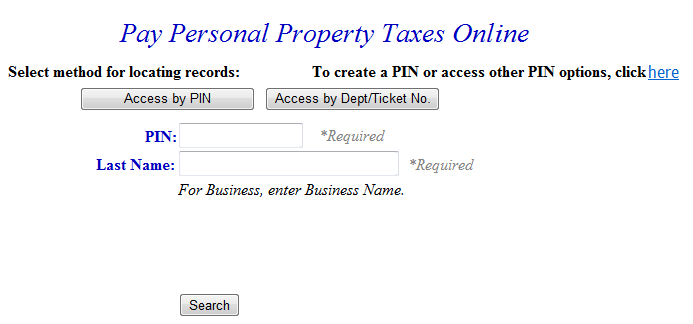
Total Bill Screen - The full amount due is shown in the Enter Amount You Wish To Pay Today field, but a different amount can be paid by replacing the figure shown. To view bill details, click Details link next to the desired ticket. To search for another Personal Property ticket and attach it to the current bill before payment is made, press the Pay Another PP Bill button. To pay the current Personal Property bill only, or to add a bill using another Web application, press the Checkout button. If the information shown is incorrect, press the Return to Search button and return to the Pay Real Estate Taxes Online screen.
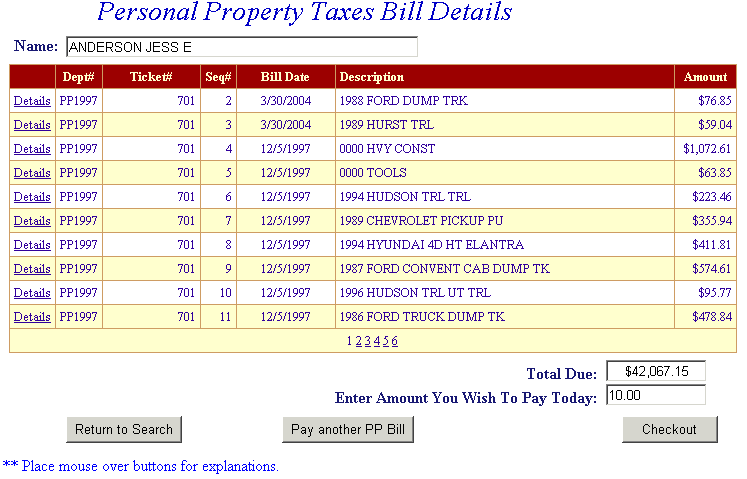
Online Payment Checkout Screen - The Total Payments field displays the elected payment amount for the attached bills. All tickets can be removed by pressing the Clear Shopping Cart button. To pay by electronic check, press Pay by eCheck button. For credit card payments, press Pay by Credit Card button.
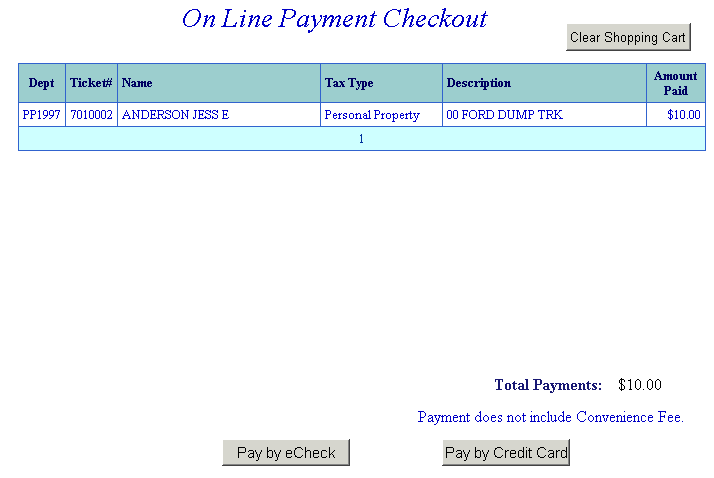
Bill Detail Screen - This screen contains additional information about the tax bill. Press Previous button to return to Total Bill screen.
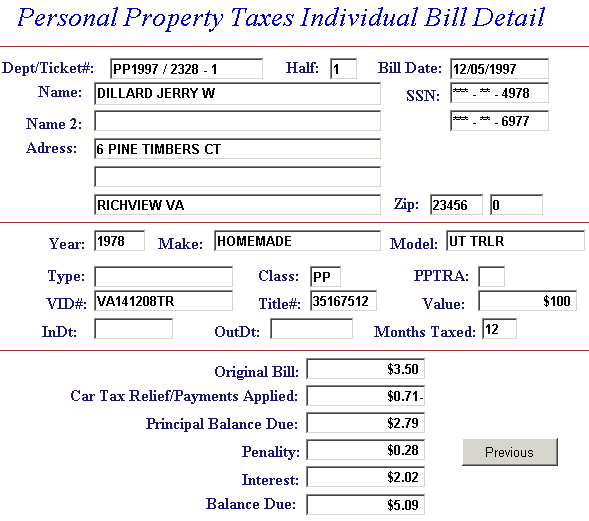
Pay another PP Bill - Search for additional tickets using Department & Ticket Number, Parcel Number, Name or Account Number. Press the Search button to find ticket. The Pay another PP Bill option can be used as many times as necessary to designate bills for payment. If Pay another PP Bill was selected in error and you are ready to pay, press the Checkout button.

Information for the added bill is displayed. The full amount due is shown in the Enter Amount You Wish To Pay Today field, but a different amount can be paid by replacing the figure shown. To view bill details, click Details next to the desired ticket. If you want to search for another ticket and attach it to the current bill before payment is made, press the Pay another PP Bill button. To pay the original bill and current bill, press the Checkout button. If the information shown is incorrect, press the Return to Search button and return to the Pay Real Estate Taxes Online screen.
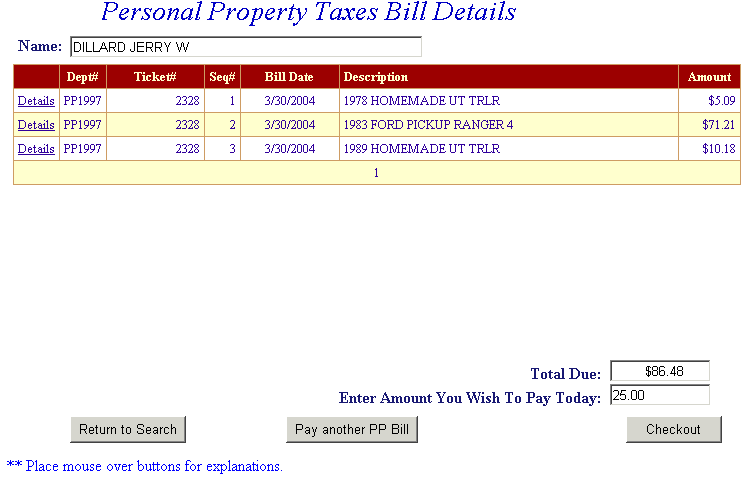
On Line Payment Checkout - The Total Payments field displays the elected payment amount for the attached bills. All tickets can be removed by pressing the Clear Shopping Cart button. To pay by electronic check, press the Pay by e-Check button. For credit card payments, press Pay by Credit Card button.
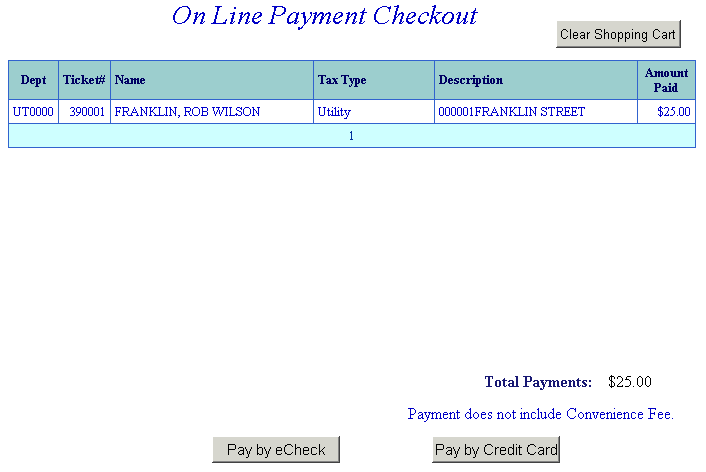
Pay By Credit Card - Payment Amount + Convenience Fee = Total Due. Press Proceed to Payment button to enter Credit Card information.
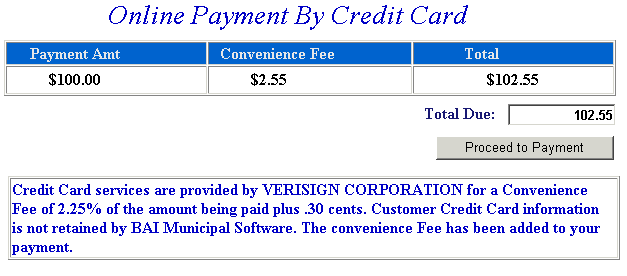
Input Credit Card and Billing Information and then press the I Authorize this transaction button. Pressing Reset button clears data from all information fields.
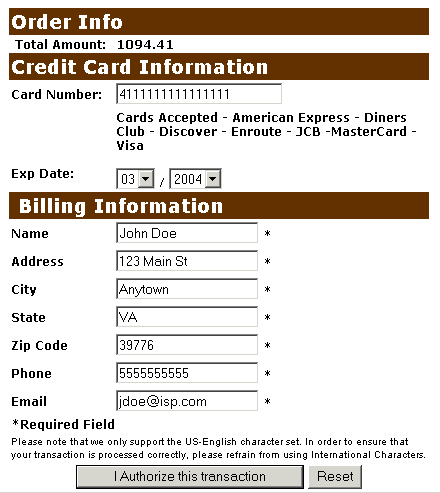
This screen shows Credit Card information as entered on the previous screen. Verify all information is correct and then press the Submit Transaction for Processing button. Press Back button on your web browser if the information is incorrect.
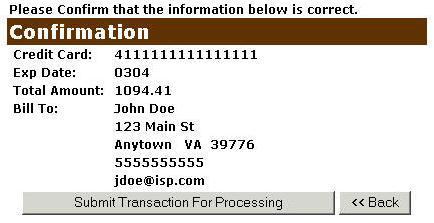
This screen announces if the transaction was approved. IMPORTANT: You MUST press the **REQUIRED: Complete Transaction button for the transaction to be applied to your property tax bill.

An online receipt is displayed. We recommend you print this receipt for your records.
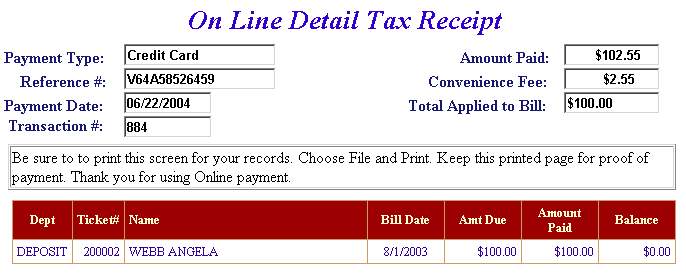
Pay by Online Check - Payment Amount + Convenience Fee = Total Due. Press the Proceed to Payment button to enter Check information.
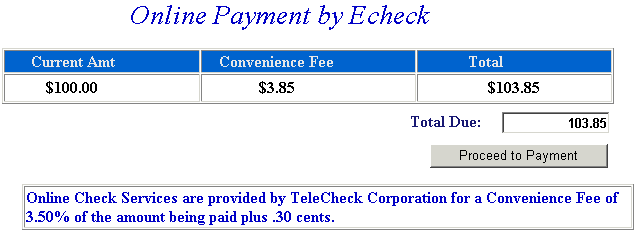
Input Check Information and then press the I Authorize this transaction button. Pressing Reset button clears data from all information fields.
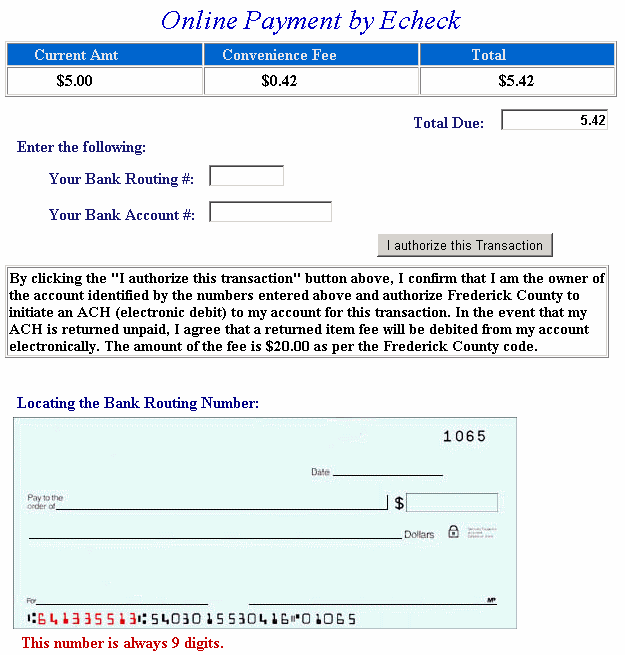
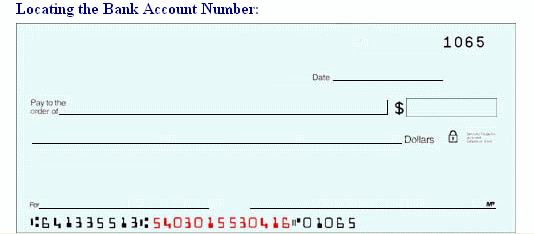
This screen shows check information as entered on the previous screen. Verify all information is correct and then press I authorize this transaction. Press the Back button if the information is incorrect.
An online receipt is displayed. We recommend you print this receipt for your records.
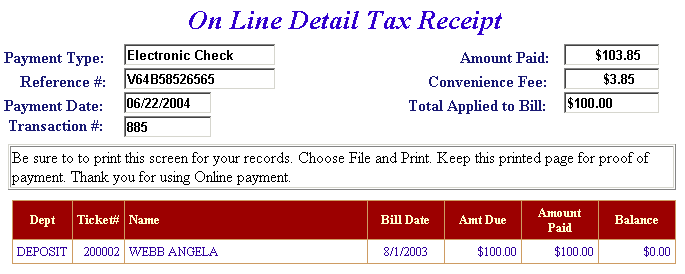
Do Additional Charges apply for Paying Online?
For Credit Card Payments: 2.4% of the Total Bill plus 30 cents per transaction. The convenience fee is charged by Verisign and our merchant account for accepting credit cards online. The fee is automatically added to your total bill.
For Online Checks: No fee is charged for online checks. However, a returned check fee of $35.00 will be applied to all returned checks.